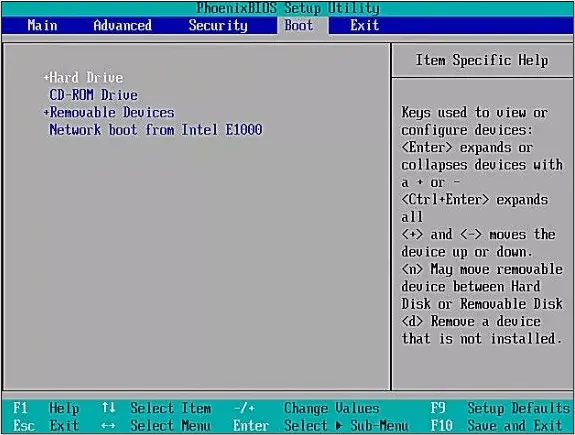
Stuck on BIOS During Startup: Causes and Solutions
İçindekiler
If your computer gets stuck on the BIOS screen when you power it on and doesn’t boot into the operating system, the issue can stem from both hardware and software. This article explains the most common reasons and step-by-step solutions.
1. Hardware Issues
One of the most common causes is improperly seated RAM, GPU, or storage devices.
Solution:
-
Open the case and reseat the RAM modules.
-
If you have multiple RAM sticks, try booting with one at a time.
-
Reseat the GPU and any other expansion cards.
-
Disconnect unnecessary USB devices and restart the PC.
2. Incorrect BIOS Settings
Overclocking or a misconfigured boot order may prevent the system from booting.
Solution:
-
Enter BIOS and choose "Load Setup Defaults" or "Load Optimized Defaults".
-
Check the boot order and make sure your main disk is listed first.
3. Dead CMOS Battery
If the CMOS battery is dead, BIOS settings may reset on every startup, causing boot failures.
Solution:
-
Replace the round CMOS battery (CR2032) on your motherboard with a new one.
4. Failed BIOS Update
A failed or interrupted BIOS update can cause the system to freeze on boot.
Solution:
-
Download the correct BIOS file from your motherboard manufacturer's website.
-
Use a USB drive to flash the BIOS again, if supported.
-
Some motherboards support "BIOS Flashback", allowing you to recover even without a display.
5. Drive Not Detected
If your HDD or SSD is disconnected or faulty, the system can't load the OS.
Solution:
-
Check if the drive is detected in BIOS.
-
If not, reseat the cables or try a different SATA port.
-
Try using a different drive to test.
Extra Tips:
-
To enter BIOS, press keys like DEL, F2, or F10 repeatedly right after powering on.
-
Use tools like MemTest86 to test for faulty RAM.
-
Make sure your power supply unit (PSU) delivers enough power for your system.
Conclusion
Getting stuck on the BIOS screen is usually solvable with a bit of patience and careful troubleshooting. By checking both hardware and BIOS settings, most users can resolve this problem on their own.
 Turkey (Türkçe)
Turkey (Türkçe) Germany (German)
Germany (German) Worldwide (English)
Worldwide (English)




Yorumlar