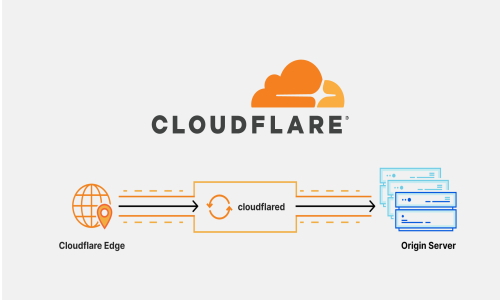
Solution to Cloudflare Tunnel Token Refresh Issue
İçindekiler
Problem Description
During the setup of a Cloudflare Tunnel, when you click the "Refresh Token" button, the system indicates that the token has been successfully refreshed, but the new token is not displayed. This is a known issue with Cloudflare and has been reported by many users.
Possible Causes
There are several common reasons for this issue:
-
A UI-related bug in the Cloudflare dashboard that prevents the refreshed token from being displayed
-
Browser cache interference
-
Insufficient user permissions
-
Inadequate role settings in your Cloudflare account
Solution Steps
1. Try Alternative Token Display Methods
Even if the token refresh is successful, it might not appear where you expect it in the UI. Try the following:
-
Check other parts of the same page: The token may be shown in a different section. Scroll through the page carefully.
-
Revisit the Tunnel Details page: Go back to the tunnel list and click into the tunnel details again.
-
Inspect the “Configure” tab: Sometimes, the updated token appears under the tunnel configuration section.
2. Clear Your Browser Cache
Browser cache issues can interfere with the correct display of updated tokens:
-
Clear your browser cache (
Ctrl + Shift + Delete) -
Log in to the Cloudflare dashboard using a private/incognito window
-
Try accessing from a different browser
3. Manage Tunnel via CLI
Using the Cloudflare CLI tool cloudflared is often more reliable than the web UI:
4. Recreate the Tunnel
If the token issue persists, recreating the tunnel may resolve it:
-
Backup your current tunnel configuration
-
Create a new tunnel
-
Apply the old configuration settings to the new tunnel
5. Verify Account Permissions
Make sure your account has the necessary permissions to manage tunnels:
-
Check your user role in the Cloudflare dashboard
-
Ensure you have a “Super Administrator” or “Administrator” role
-
Request elevated permissions from the account owner if needed
6. Contact Cloudflare Support
If none of the above solutions work:
-
Go to the Support section in the Cloudflare Dashboard
-
Submit a support request with detailed information about the issue
-
Attach relevant error messages and screenshots
Appendix: Installing Cloudflare Tunnel on Debian Systems
Cloudflared Installation
Authentication and Tunnel Creation
Configuration File (~/.cloudflared/config.yml)
DNS Routing
Running the Tunnel
Running as a Service
Conclusion
The Cloudflare Tunnel token refresh issue is a commonly reported bug, usually caused by temporary glitches or UI inconsistencies. By following the steps above, you can resolve the issue or continue managing your tunnels using alternative methods. CLI-based management offers a more stable and reliable approach, especially in scenarios where the web interface fails to reflect changes properly.
 Turkey (Türkçe)
Turkey (Türkçe) Germany (German)
Germany (German) Worldwide (English)
Worldwide (English)




Yorumlar