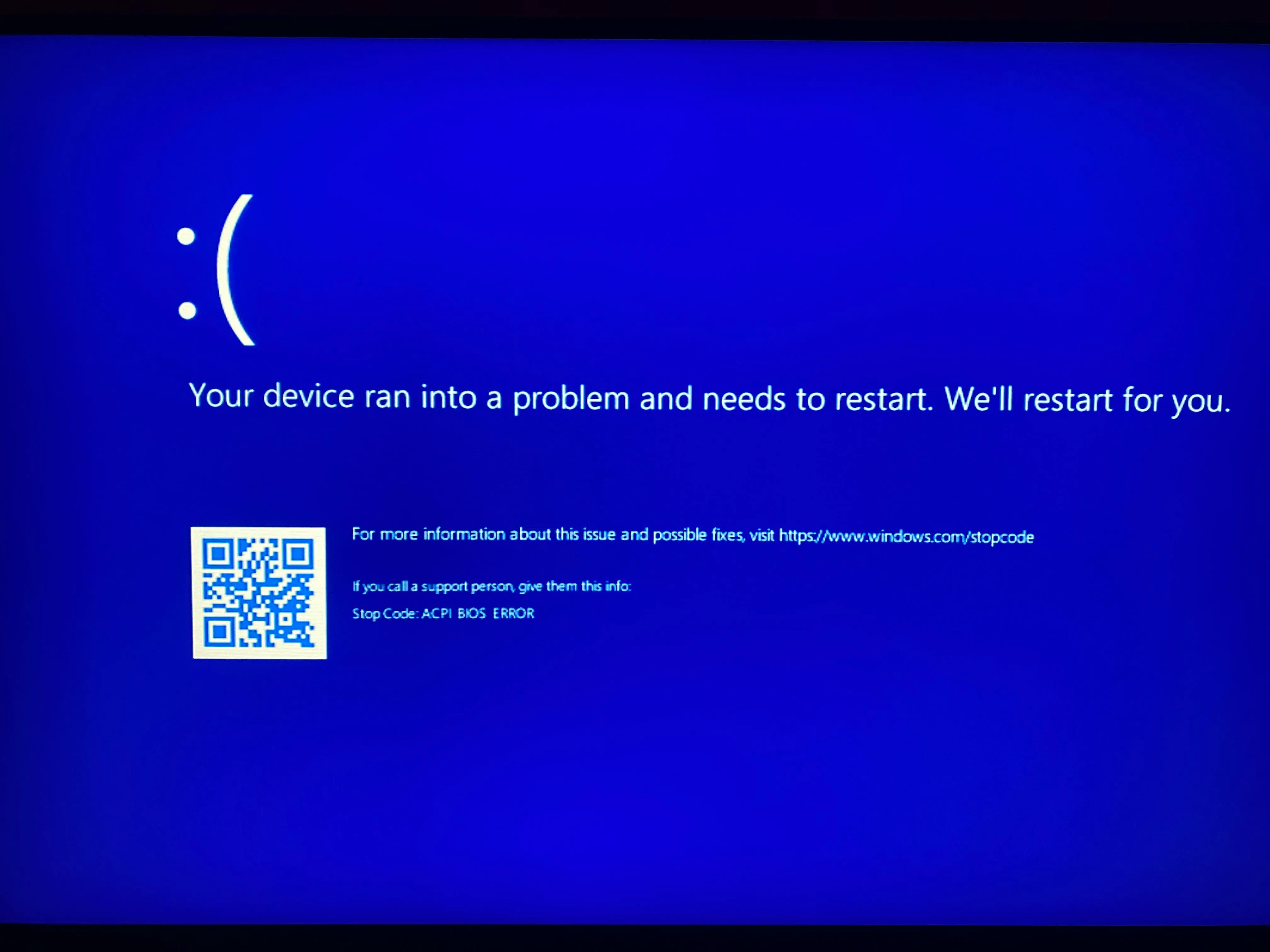
What is ACPI BIOS ERROR? Windows Blue Screen Error and Solutions
İçindekiler
Did you suddenly encounter a blue screen and receive the "ACPI BIOS ERROR" warning when you turned on or used your computer? Don't panic! In this article, we explain in detail what the ACPI BIOS ERROR error means, why it occurs, and the most effective solutions.
What is ACPI BIOS ERROR?
ACPI BIOS ERROR is a STOP code that occurs when the Windows operating system detects an ACPI (Advanced Configuration and Power Interface) configuration that is not compatible with your motherboard's BIOS/UEFI firmware .
This error usually occurs when there is an incompatibility between the hardware and the operating system or when the BIOS is out of date. It can also occur after hardware changes, for example after installing RAM or SSD.
What Causes ACPI BIOS ERROR?
The main causes of ACPI BIOS ERROR are:
-
Old or incompatible BIOS version
-
Incorrectly configured BIOS settings
-
Incompatible hardware or drivers
-
ACPI incompatibility after Windows update
-
UEFI and Legacy mode confusion
-
Incorrectly configured power management settings
How to Fix ACPI BIOS ERROR?
1. Update Your BIOS
Older BIOS versions may be incompatible with ACPI. Download and install the latest BIOS file for your motherboard model from the motherboard manufacturer's website.
-
Find out your motherboard model (for example: ASUS PRIME B450M-K)
-
Go to the manufacturer's website and follow the BIOS update guide
Warning: Incorrect BIOS update may cause the system not to boot. Follow official sources carefully.
2. Reset BIOS Settings to Default
Some manual BIOS settings may conflict with ACPI support.
-
Enter BIOS with the
DEL,F2or key while the computer is bootingF10 -
Apply the “Load Optimized Defaults” or “Load Setup Defaults” option
-
Save settings and exit (
F10)
3. Check UEFI and Legacy Boot Mode
If Windows is installed in UEFI mode, BIOS must also run in the same mode. Incompatibility may lead to ACPI error.
-
From BIOSBoot ModeGo to the section
-
Choose the right one between “UEFI” or “Legacy” modes
-
Adjust the mode of your Windows installation disk
4. Install Updated Windows Drivers
Faulty or incompatible drivers may cause ACPI error.
-
Open Device Manager (
Win + X> Device Manager) -
Check for unknown devices or yellow exclamation marks
-
Update drivers or install firmware
5. Start in Safe Mode and Analyze the Problem
If your computer does not start normally:
-
By turning the computer on/off 2-3 timesRecovery ModeEnter the
-
“Advanced Options > Startup Settings > Safe Mode”
-
From here you can perform driver removal, BIOS check and update operations.
6. Reinstall Windows (Last Resort)
If all solutions fail:
-
Take your backups
-
Prepare Windows 10 or 11 installation USB in UEFI mode (GPT/UEFI with Rufus)
-
You can fix the error by doing a clean installation.
Preventing ACPI BIOS ERROR
-
Check and update your motherboard BIOS regularly
-
Check compatibility lists before adding hardware
-
If a BIOS update is required after Windows Update, do so.
-
Avoid over-customizing power saving modes
Frequently Asked Questions (FAQ)
Is this error hardware or software?
It can be both software (BIOS/Windows compatibility) and hardware (new RAM, SSD, etc.). It is usually BIOS-related.
Is ACPI BIOS ERROR different in Windows 10 and 11?
No. The same STOP code occurs for similar reasons on both Windows 10 and 11 systems.
Is it safe to update BIOS?
Yes, but it must be done from official sources of the motherboard manufacturer . It is very critical that the power is not cut off.
Conclusion
ACPI BIOS ERROR is a serious but solvable blue screen error that is often caused by BIOS configuration or version incompatibility. By following the steps in this article, you can easily fix the problem and continue to use your computer stably.
If the error persists, please provide us with your system information (motherboard model, Windows version, etc.) and we will provide you with a customized solution plan.
 Turkey (Türkçe)
Turkey (Türkçe) Germany (German)
Germany (German) Worldwide (English)
Worldwide (English)




Yorumlar